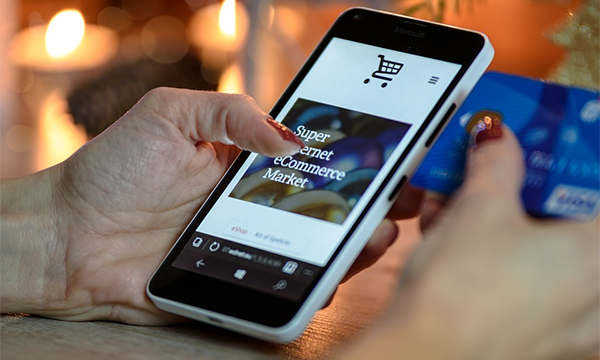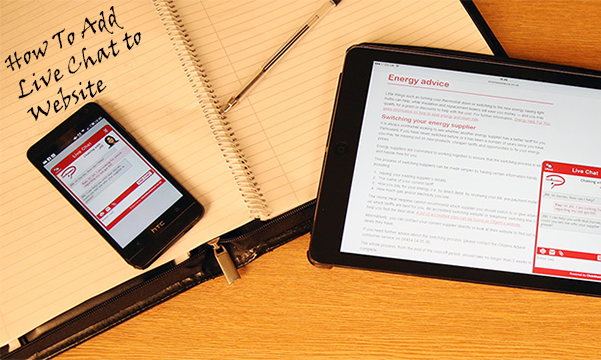How To Add Online Chat To Your Website
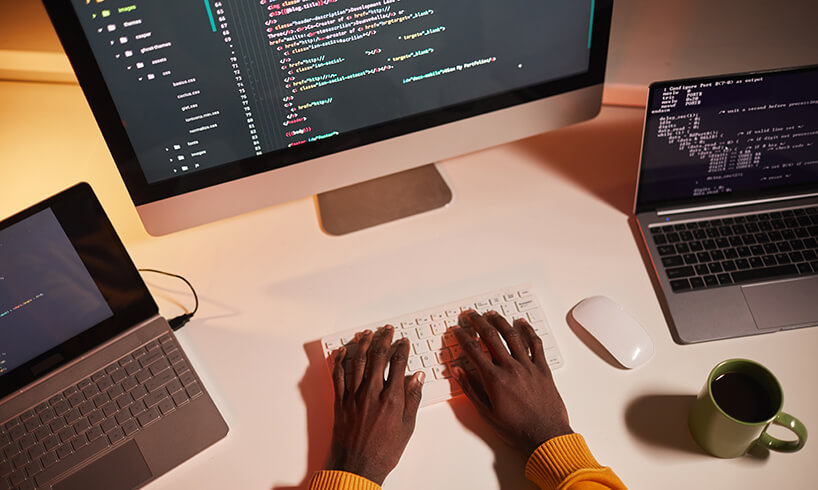
Interested in adding live chat to your website? Learn how to get started with Click4Assistance with our basic setup guide.
Adding online chat to your website is a fantastic feature to give to your customers. It can help improve communication, give you valuable insights and provide customers that can make their online experience more enjoyable.
You may think that adding live chat to your website is complicated, requires detailed coding knowledge, or costs a lot of money to do so. But at Click4Assistance, that’s not the case. We provide a complete live chat solution that’s easy to set up and affordable to run to help you get started straight away.
Learn more about how to add online chat to your website with Click4Assistance.
Choose a package
Click4Assistance has different packages to help you find the best solution for your business needs. Our software solutions include Standard, Professional and Enterprise packages to help you choose the most suitable one.
Download the software
You can get started instantly with Click4Assistance’s easy download process. Download the application straight from the website and your application will be ready to launch in minutes.
Log in and choose your preferences
Once installed, Click4Assistance Experiences will appear on your desktop or in your programmes list. You can configure the application to load when your computer starts, and enable automatic login to speed up the process.
Adding live chat to your website
And now here comes the best bit - adding the live chat to your website.
When you log into your account, a window will appear containing the chat button script. In your website’s back-end, copy the script into the code. You can then check your website’s front end to ensure the chat button is visible to visitors.
There is also the option to add the script at a later time if you wish.
Create user profiles
Create your user profiles according to your needs. You can add details including name, phone number and whether the person should be made available or not.
Once your users have been added, you can configure user profiles to add them to various groups according to their roles and responsibilities. You can also enable SMTP settings to allow users to respond to messages directly from their email addresses.
Configure your settings
There are several options available to you to help you configure your settings to what you need. You can assign permissions, modules, alerts and different security settings that can be applied to different user groups.
You can also configure your availability settings to ensure your live chat is running at your desired times, and when there is someone who is available and online present. You can also configure your settings for what happens when there is nobody online, and activate a contact form feature for a callback or follow up when there is an available agent.
Using the dashboard
Using your new Click4Assistace dashboard is easy. The friendly interface makes it easy to access incoming chats, and monitor progress. It is also possible to set some predetermined replies that can be sent as needed to deal with common questions and queries.
Explore and learn more
With your main settings in place, you can then begin receiving chats. You’ll receive information about a user’s location, what device they’re using and their IP address, as well as the customer information gathered at the beginning of the chat. You can respond using your pre-determined answers, or by typing a reply into the chat box.
When the conversation has ended, you can ‘Close’ the chat, and categorise it to aid monitoring and reporting. You can then either choose to delete the chat, or store it to help with follow up queries from a returning customer.
Explore the other features of the dashboard to see how people are interacting with your site. You can see the pages a visitor is viewing in real-time, where the visitor is located and how long they’re spending on your page. You can also begin a proactive chat to offer assistance or to highlight a promotion to help you engage with the customer.
Start a free trial with Click4Assistance
This has been a quick guide to adding the Click4Assistance live chat software to your website. As you can see, setup is simple and quick, and you can start receiving chats through your website in no time at all!
Our detailed Getting Started Guide talks through the process in detail, while our Basic Customisation Guide helps you build a custom experience that’s right for your business.
We offer a free trial to help you experience the Click4Assistance experience and to help you see if our Experience platform is the right tool for you. Request a demo from the team today and explore how live chat can transform your website.