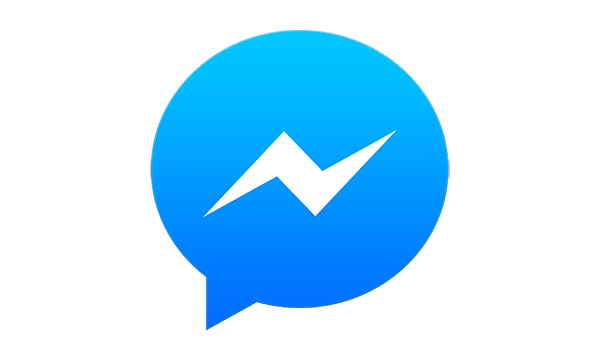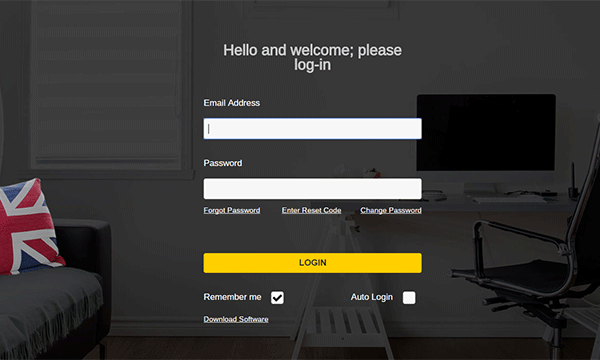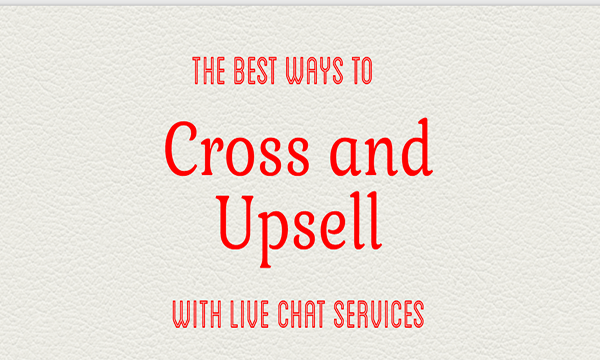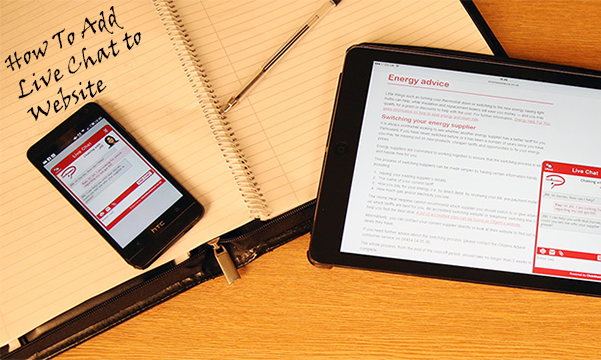New Release for ‘Experiences’: Meeting Rooms
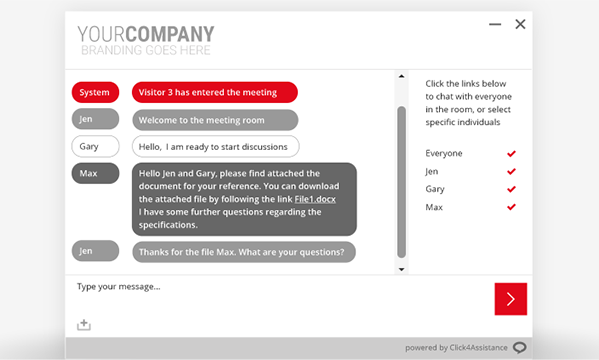
The Click4Assistance developers have been busy coding the new Meeting Room chat integration for ‘Experiences’ which will soon be ready for general release. The University of Essex will be piloting the new functionality and providing their feedback to ensure its fully tested.
What Exactly is a Meeting Room?
Click4Assistance Meeting Rooms allow multiple participants to digitally engage in online discussions via text-based messaging regardless of location. This can include:
- University virtual open days
- Online Q and A Sessions
- Bidding Auctions
- Presenting Webinars
- Product Launches
Why Should Your Organisation Use Meeting Rooms?
Meeting Rooms allow organisations to share important information with their audience in a quicker and more efficient manner. It reduces the number of repetitive questions being asked as participants are receiving the answers at the same time, and it also helps save the organisation’s resources, as only one member of staff may be required to manage the session.
During a product launch, your business can hold Q and A sessions allowing stakeholders, journalists and /or customers to find out about a new product or service. Hosting digital focus groups via Meeting Rooms helps the organisation to receive feedback faster and understand pain points, ensuring they can make changes more quickly if necessary.
Universities use Meeting Rooms for Q&A sessions at different stages throughout a student’s education journey. The establishment can attract potential students going through the application process by holding sessions during virtual open days, allowing them to speak with lecturers and members of staff about their course and other campus facilities. Newly accepted students can use the functionality to discuss with university staff what the next steps are, what they can expect, and answer any questions they have. Existing students can also use the Meeting Rooms for study group sessions allowing their lecturer and fellow class mates to discuss their course and share notes etc.
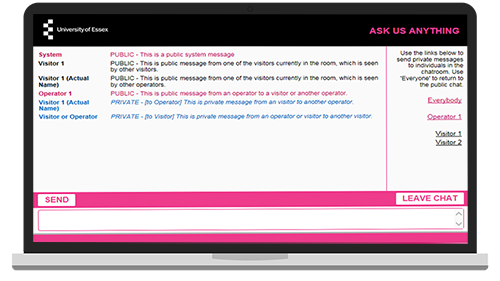
Each room’s duration is determined within the settings, with time stamping, visible only to representatives, allocated against each message that is sent. This makes it possible for organisations to host accurate and fair auctions as bids are monitored in real time.
These are just some of the ways that Meeting Rooms can be used. Their flexibility allows your organisation to present any type of important information to multiple participants, therefore relaying your message in a quicker manner.
How to Configure your Meeting Room?
The first step is to select your designs for the buttons (if being used) and the windows, this includes the:
- ‘meeting room is open’ button
- ‘meeting room is closed’ button
- entry form
- dialogue window
- ‘meeting room has ended’ window
- offline window
Organisations can direct participants to the entry form via a link which can be emailed, or they can implement a button on the relevant pages of their website. This is achieved by adding the script within the websites body.
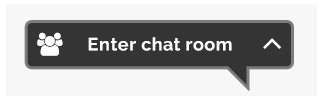
The entry form should include the fields required for participants to enter the room, depending on whether a public or private room is being hosted.
The dialogue window is where the main discussions take place. This can be configured to show the participant list, which is displayed to everyone who is involved in the session. Private conversations can take place (settings permitting) between the participant and the member of staff and/or other enquirers.
The ‘meeting room has ended’ window is a good way to notify participants that the session has concluded, thanking them for their time. It can also include further information such as contact details for any follow-up enquiries. If a visitor tries to access the meeting room when it isn’t available, they will be presented with the offline window, which can include notification of its unavailability and/or alternative contact methods etc.
All of these windows can be designed to fit seamlessly with your organisation’s branding, increasing participants confidence that they are involved in discussions organised by your company. Once you have selected your designs it’s time to configure the settings where you can choose:
- If participants can send private messages just to operators, to everyone or to no one
- Whether the system will display a message for every arrival and departure
- If the participant requires a password to gain entry to the meeting room
These configuration settings add an extra layer of security, as private messages may not be monitored in real time, and login details prevent unauthorised individuals from joining a session involving private or sensitive information.
The rooms can be set up to repeat on regular days and times or can be selected to be available on specific dates, depending on how often your organisation wishes to hold a session. You can also define the size of all windows within the Meeting Room experience, ensuring they are accessible for all participants regardless of the size of their device.
How Can I Get More Information on Meeting Rooms?
To find out more about Meeting Rooms chat integration and how it can work for your organisation, contact our team on 01268 524628 or email theteam@click4assistance.co.uk.