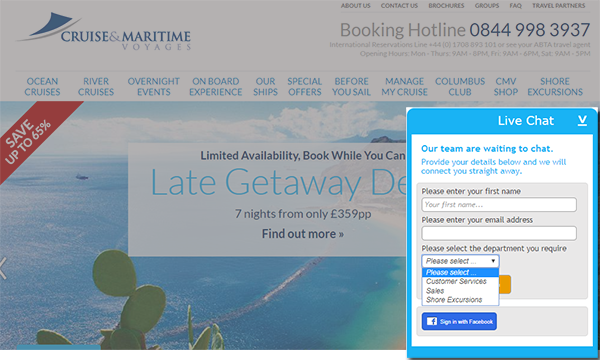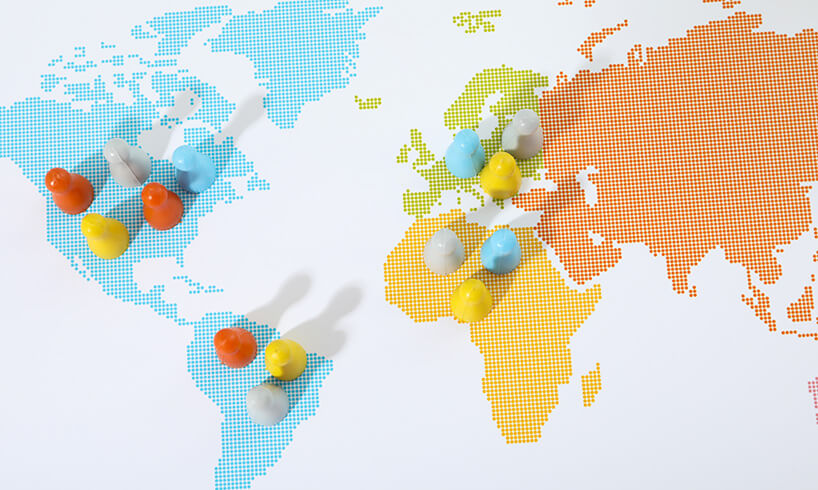Configuring Live Chat Software Settings: Restricting, Blocking and Emailing

Functionality that was already present within the Click4Assistance Live Chat Software Toolbox has been enhanced for ‘Experiences’ by Click4Assistance. The Settings module is where the features used by operators whilst in chat, system generated communication and safeguard functionality are configured.
This contains:
- Predefined Replies
- End Categories
- Restricted Entries
- Auto Navigation
- Blocked Visitors
- Routing Groups
- Email Templates
In this post we will be concentrating on just a few of these.
Restricted Entries
The restricted entries can be used to hide undesirable, offensive or obscene words from displaying whilst in chat. It can restrict entry of account or card numbers using ‘regular expressions’. The Regular Expressions Quick Start Guide explains that a regular expression (regex) is a pattern describing a certain amount of text.
For example this pattern, \b[A-Z0-9._%+-]+@[A-Z0-9.-]+\.[A-Z]{2,}\b describes an email address. The square brackets present any of the characters that could occur within the given format.
When entering a word or regular expression that has been set up as a restricted entry within ‘Experiences’ by Click4Assistance, the word or numbers will be hashed out (###) before they are transmitted. The system will show the date and time the entry was added and by whom, it won’t show the complete entry but enough that managers can identify what has been added, and if it is a regular expression or not. This data can be exported in CSV format.
Blocked Visitors
The truth is sometimes you may get a visitor that you wish to hide any of the Click4Assistance tools from, preventing them use of any of the communication channels that are present on your website.
The system blocks visitors based on the IP address entered, the duration will need to be selected whether it’s a temporary ban (24 hours, 7 days, 31 days) or a permanent ban (indefinitely). The functionality will become automatically available when and if the duration expires, alternatively the entries can be removed.
The Blocked Entries will show the time and date the entry was added and by whom, the expiration date, IP address and any notes – it is useful when adding an entry to include in the note section why the visitor was blocked, this ensures that the ban length is reasonable for the action behind it. This information can be downloaded in CSV format.
Email Templates
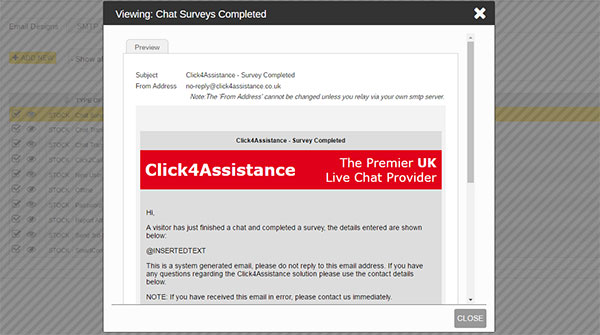
The system will generate emails, for example when a visitor requests a copy of the chat transcript or when a user resets their password. Templates can be created to match your branding giving visitors’ confidence they are dealing with your company and representatives can identify an email being used for internal purposes.
Your designers can select the type of email template they wish to brand:
- Password reset
- Offline
- New user added
- smartContact form completed
- Chat surveys completed
- Send 3rd Party Scripts
- Click2Call form completed
- Report attached
- Chat transcript sent by operator
- Chat transcript
Once selected, they can give the template a name, to easily identify the template at a later stage, especially if there is more than one for the same type. They can enter the email subject and the ‘to and CC’ email address(es).
The system will show all types of email templates that have been created, however they can be filtered to only show a certain type. It will display which template is the default one and if they are stock or user created, the type of template and the name assigned to it. They can all be viewed on screen.
The Email Template area also includes a SMTP section; this is where you can set your server credentials and assign the address from where the email has been sent.
Settings within ‘Experiences’ by Click4Assistance
These are just some of the Settings within the live chat software that can be configured to safeguard operators within chat, and to continue sharing your branding with visitors and company representatives.
For more information regarding configuration of any of the settings, contact our team on 01268 524 628 or email theteam@click4assistance.co.uk.