How To Use Click2Call
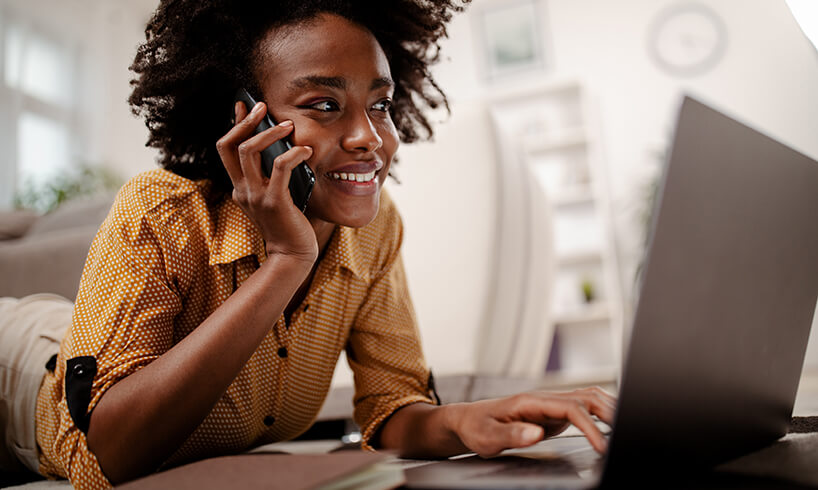
Click2Call is a great tool by Click4Assistance to improve customer engagement on the best chat software for business. Find out all about it here!
Speeding up the customer service experience is something that we all need to achieve, not just for customer satisfaction, but for the business's reputation. This is where Click2Call can make a big difference. Let’s show you everything you need to know.
What Is Click2Call?
Click2Call is a solution that allows visitors to enter their phone number on your website, which instantly calls your advisor over the phone network and connects the visitor free of charge. If there are no agents available to handle an incoming phone call, a final form is presented which allows the visitor to request a call-back.
What Are the Benefits of Click2Call?
It Is Free of Charge
When a customer is concerned that they are wasting money on a phone call, Click2Call can immediately bypass this frustrating component.
It Speeds Up the Call Process
Having the customer engage with you directly through the website will immediately decrease frustration on the customer's part and allow the call handler to get to the root of the problem.
Allows for More Freedom
When a customer is not able to get through, they can request a call back through the form, so they don't have to be waiting on the line.
How Do You Use Click2Call?
1. When a visitor clicks on the Click2Call on your website, a call request form will appear as a pop-up and visitors can then enter and choose which country they're from and enter their phone number, which will alert an agent.
2. On the Dashboard, call handlers will see the visitors that are awaiting connection by selecting Click2Call and clicking on Call List, which will show the status of the call and if the visitor is waiting, as well as the details entered on the pre-chat form and other information such as the country they are calling from and what device they are using.
3. On this box, click on “Take” and the system will attempt to call a visitor's number, and if successful, the phone lines are connected.
4. Once the call is finished, either party can hang up and as the status of the call changes, as well as the two icons appear under the “Recording” tab, either to play back the call recording or delete if necessary.
5. It’s also important to note that the agent must have a phone number configured against their user profile to take a call. To do this, click on “My Account” and select “Users,” click “Edit” against the user, add the phone number, and click “Save.”
Want To Find Out More?
The Click2Call function is an amazing tool to ensure that you are speeding up your service processes in every single way. To have a walk-through, you can look at the video below and you can also check out our YouTube channel for more information.
If you’re interested in finding out more about Click4Assistance and how our online support can boost your website, you can look at this detailed guide for each of our features, or get in contact with our friendly team on 01268 524628 today for a free trial or demonstration.
























