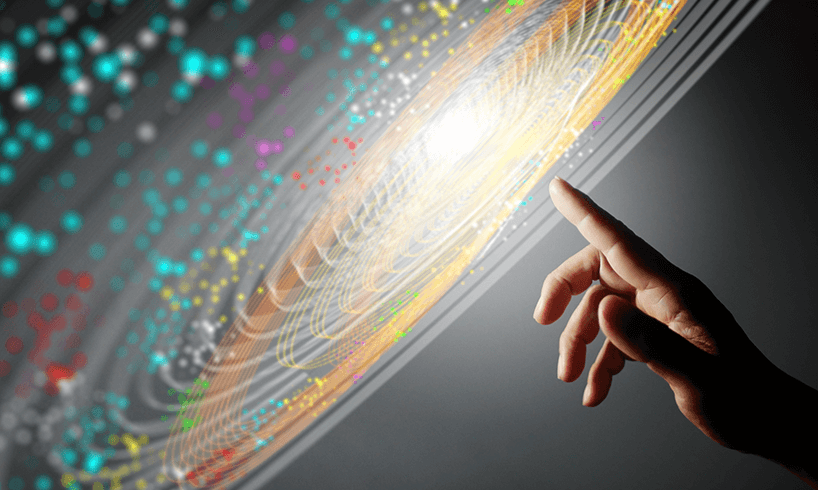How To Preview Live Chat On Your Website

Click4Assistance has introduced a new tool that lets you preview Live Chat on your website without having to install any scripts first.
Making changes to your website is always a somewhat nerve-wracking experience. Getting it wrong can lead to a reduction in conversions, website downtime, and SEO issues.
That’s why Click4Assistance has added a tool that lets you preview what Live Chat will look like on a replica of your website without having to add it directly. Just enter your website address into the search bar and click Show Me.
How To Preview Click4Assistance Live Chat On Your Website
To preview what Live Chat will look like on your pages, navigate to the C4A homepage and scroll down to the Experience Live Chat On Your Website Instantly section.
Here, you’ll find a bar that prompts you to enter your website address. Type in your URL (or copy and paste it from your browser), and then click Show me.

Click4Assistance will then open a new page in your browser with your chosen website running the Live Chat experience. You can then interact with the chat features like a regular website visitor by clicking the icon in the corner.
We suggest you experiment with Live Chat’s full functionality, available via the menu icon in the top left. You can request a copy of your chat to your email inbox, choose a file from your computer to attach or send a command directly from your printer. You can also mute chat notifications and rate the app depending on your experience, providing the C4A team with valuable feedback so we can continue to make the best live chat solutions for websites.
How Does It Work?
Click4Assistance’s Live Chat preview works on any website. When you first try it, it seems like magic, but the way it works is surprisingly simple.
Once you enter the website URL into the toolbar, C4A immediately enters the website into an emulator environment. It works by taking third-party website page data and storing it in a separate environment, letting you experiment with chat features before you start a free trial.
What’s great about this approach is how it lets you experiment with all the features included in C4A Live Chat. Advisors or chatbots from C4A enter the chat immediately. You can then try typing in various queries. If you are talking to a chatbot, you can ask it questions in just the same way as a human agent. If it can’t provide answers, it will transfer you to a human rep.
The Demo version connects you to the C4A team, while the trial version gives website visitors the opportunity to communicate with you on your site. You could be chatting to a member of our team in seconds!
Don’t confuse this preview tool with our Sandbox facility. The former shows you what Live Chat will look like in an emulated version of your website, while the latter allows you to experiment with our other tools, such as smartContact and Click2Call, without the need to add scripts to your website.